Remote access software is one of the good tools for technical support to solve the end user problem easily. Normally I will use RealVNC at my office, but problem is this software require port redirect/ port forwarding setting at the destination router, different router different setting, and also hard to guide the user do the setting at their router via phone call, this is not a easy use remote access software.
Let start at Target workstation first, or we call it as destination workstation, the computer which I need to login in (My Client Computer)
1) My client (Target) need to access http://www.logmein (dot) com
2) Click on “Download LogMeIn for free” (For 1st time user only)
3) My client require to register for LogMeIn website, the email & password must be know by me later, so that my side able to log in the destination computer with this email as login ID.
4) After sign up LogMeIn, it will prompt out the download page
5) You require to download the file, click “Download Now”
6) You may choose to download the software and run it later, or can choose “open” and “run” now
7) The process of the installation on this software started.
Put in the description, this description represent the target workstation/destination workstation. You may install this software at different computer, and set different name in your account.
9) My client require to put in this access code, while I log in at my computer later, I will require this put access code.
One the installation done, you login back to the LogMeIn website, you will see your computer with the description (Step 8) you key in just now appear there.
Okie, that all for client side, you can sit a side and watch this magic show.
10) Oh ya, you actually require to check your email, activate the link, to start using this LogMeIn service। If without activate it, I am unable to login your computer later on।
LogMeIn Remote side (Support Side)
1) For my side (Remote side), is more easier then destination side, no need to install any file or download any file, just access into LogMeIn.com, login with the detail provide by my client ( email and password key in while register at LogmeIn client side installation step 3 above)
After login, you will see as what your client can see:
2) Click on the description (computer name set by your client at LogMeIn client side installation step 8 above). Connecting will start…
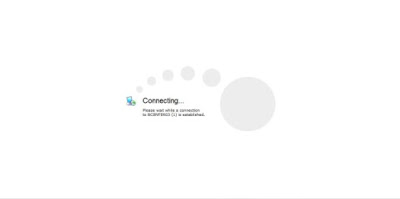
Step By Step Tutorial How To Use LogMeIn
3) It will require me to put in the access code (obtain from my client), as per LogMeIn client side installation step 9.
4) Click on the remote control link
5) I am now success login into my client
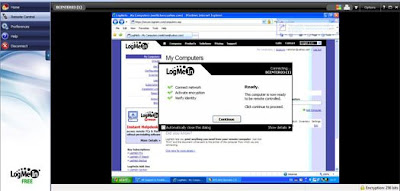 Step By Step Tutorial How To Use
Step By Step Tutorial How To Useclient side will be shock, why the cruser can move it self? Have ghost? … Haha, this is so call magic for dummy user
Step By Step Tutorial With Picture How To Use LogMeIn For Remote Other Computer



