-will come out out 1 popup.
-your computer left and client on the right.
-all partition in both computer will look.
2.Choose destination and where file want to transfer.
-example here I choose dekstop to dekstop.
3.Click file want to be transfer/evacuated.
4.Then click send..

Remote Pc Anywhere
-will come out out 1 popup loading.

Remote Pc Anywhere
If you want to take file from the computer client.
5.Click file who want in transfer then click receive..

Remote Pc Anywhere
-1 popup loading will come out.
7.Wait till completed.
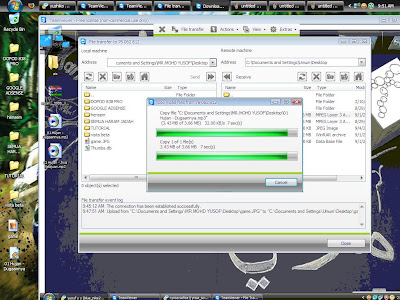
Remote Pc Anywhere
Finish !

Remote Pc Anywhere
All transfer process file will be decommissioned display deep 1 another popup.

Remote Pc Anywhere
GOOD LUCK!!
No comments:
Post a Comment